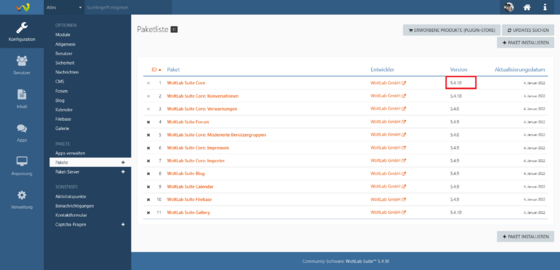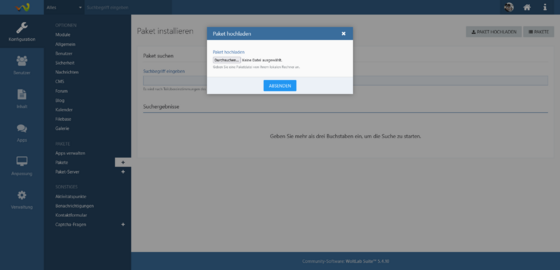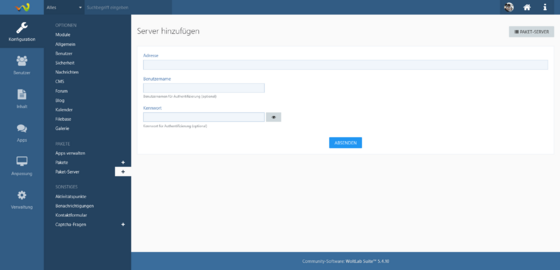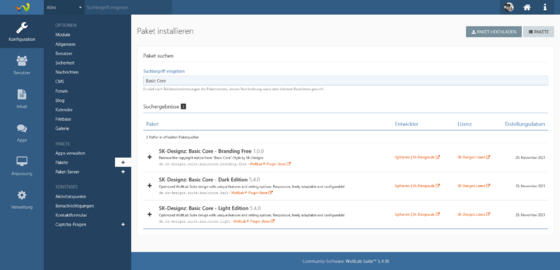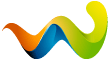Installation & First Steps
[trennlinie][/trennlinie]
Determine product version
[trennlinie][/trennlinie]
First of all, it is important to choose the right product version for your project. In order to be able to determine this, it is relevant which WoltLab Suite version is used for your project. Here we have based ourselves on the product versions of the WoltLab Suite, the first two version numbers of the WoltLab Suite Core are relevant:
WoltLab Suite Core Version 3.0.X corresponds to the product version 3.0.X - ( Outdated)
WoltLab Suite Core Version 3.1.X. corresponds to product version 3.1.X. - (Outdated)
WoltLab Suite Core Version 5.2.X corresponds to the product version 5.2.X - ( Outdated)
WoltLab Suite Core Version 5.3.X corresponds to the product version 5.3.X
WoltLab Suite Core Version 5.4.X corresponds to the product version 5.4.X
("X" serves as a placeholder and stands for any version number)
Find out the version number:
To do this, log into the administration menu and switch to "Configuration" in the left sidebar and then to the menu item "Packages".
In the package list look for the package "WoltLab Suite Core" (ID: 1) and look up your version number of the WoltLab Suite Core there.
[trennlinie][/trennlinie]
Package installation (Manual)
[trennlinie][/trennlinie]
Download on SK-Designz:
Have you purchased the product from us in the Shop you can download your product in your customer account in the Download overview .
( For this it is necessary in the license management a valid domain to be deposited with the product to be used. )
Download from WoltLab PluginStore:
If you have purchased the product from the WoltLab PluginStore, go to Woltlab.com to the menu item "Plugin Store" and then to the submenu item "Purchased Files". Select the desired product here and navigate to the product page. In the tab menu afterwards switch to "Versions" and download the appropriate version for your WoltLab Suite version.
Installation:
Once you have successfully downloaded your product, all that remains is to install it. To do this, log into your administration menu and switch to "Configuration" in the left sidebar and then to the "Packages" menu item. Select the "Upload Package" button and then upload your just downloaded product - "Submit". Now you have to confirm the installation once again with "Next" and then the installation runs through automatically.
[trennlinie][/trennlinie]
Installation via Package Server (SK-Designz.de)
[trennlinie][/trennlinie]
The easiest way to install the desired product is the "package server" variant. In order for this to work reliably, you must first define the package server for your WoltLab Suite installation. To do this, log into your administration menu and switch to "Configuration" in the left sidebar and then to the menu item "Package server", via the "+" icon to the right of it you can add a package server.
The address as well as user data (username and password) are stored in your customer account. Again, make sure that you use the appropriate package server for your WoltLab Suite installation (version number). If you are unsure which package server is the correct one, you can check this identically to "Determine product version" (Further up in the text).
Once this is done, you need to tell the package server to search for available packages by going to "Administration" in the left sidebar of the administration menu and then to "Cronjobs". Run the cronjob "Updates package information" (triangle / play button). Finished.
Switch to "Configuration" in the left sidebar and then to the "Packages" menu item. You can now enter the name of your purchased product in the search field (e. g. "Basic Core"). Now you will be offered a list of packages, select the desired product by clicking the "+" icon in front of the package name. Now log in (if necessary) with your customer data (My account), then the installation runs through automatically.
Note: If the installation should not work or an error message appears, deposit the "Authentication Code" in your installation.
[trennlinie][/trennlinie]
Installation via Package Server (WoltLab.com)
[trennlinie][/trennlinie]
Note: This step is necessary for customers of the "WoltLab Cloud" (Managed Hosting)!
Note: This step only addresses customers who have purchased their product on WoltLab via the WoltLab PluginStore.
The required package servers of WoltLab have already been set up with the installation of WoltLab Suite at your site. To install purchased products from WoltLab PluginStore at your site switch to "Configuration" in the left sidebar and then to the "Packages" menu item.
You can now enter the name of your purchased product in the search field (e. g. "Basic Core"). Now you will be offered a list of packages, select the desired product by clicking the "+" icon in front of the package name. Now log in (if necessary) with your customer data (username and password of Woltlab. com), then the installation runs through automatically.
Alternative instructions by WoltLab: Packages - WoltLab Suite Manual