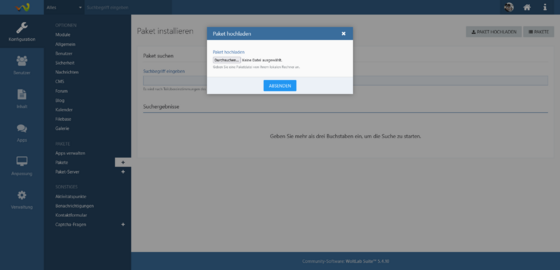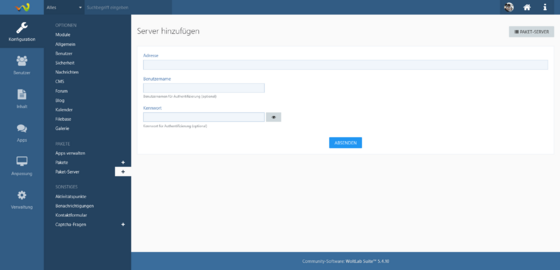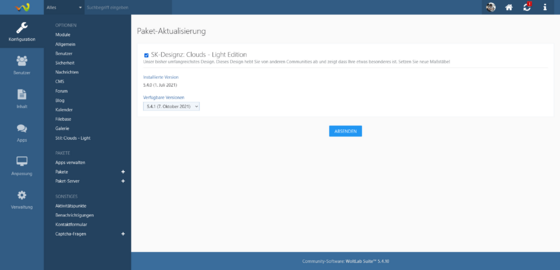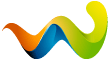Update instructions
[trennlinie][/trennlinie]
Preparations
[trennlinie][/trennlinie]
To ensure that the product update goes off without a hitch, be sure to follow these tips:
1. Switch your project to "Maintenance Mode". (After the successful update you can deactivate it again)
2. Save (if made) your changes (CSS and template changes) and your own uploaded graphics.
3. Perform the product update. (Manually or via package server, more information below in the text)
4. After the successful update, delete the old template group of your product. (Perform this step only if several template groups have been created for the same product)
5. Now paste your changes (CSS and template changes) and your own graphics again. Done!
[trennlinie][/trennlinie]
Package Update (Manual)
[trennlinie][/trennlinie]
Download on SK-Designz:
Have you purchased the product from us in the Shop you can download the latest version of your product in your customer account in the Download overview .
( For this it is necessary in the license management a valid domain to be deposited with the product to be used. )
Download from WoltLab PluginStore:
If you have purchased the product from the WoltLab PluginStore, go to Woltlab.com to the menu item "Plugin Store" and then to the sub-menu item "Purchased Files". Select the desired product here and navigate to the product page. Then switch to "Versions" in the tab menu and download the corresponding latest version suitable for your WoltLab Suite version.
Installation:
Once you have successfully downloaded your product, it only needs to be updated. To do this, log into your administration menu and switch to "Configuration" in the left sidebar and then to the "Packages" menu item. Select the "Upload Package" button and then upload your just downloaded product - "Submit". Now you have to confirm the update once again with "Next" and then the update of your product will run through automatically.
[trennlinie][/trennlinie]
Update via Package Server (SK-Designz.de)
[trennlinie][/trennlinie]
The easiest method to update the desired product is the "package server" variant. In order for this to work reliably, you must first define the package server for your WoltLab Suite installation. To do this, log into your administration menu and switch to "Configuration" in the left sidebar and then to the menu item "Package server", via the "+" icon to the right of it you can add a package server.
The address as well as user data (username and password) are stored in your customer account. Again, make sure that you use the appropriate package server for your WoltLab Suite installation (version number). If you are unsure which package server is the correct one, you can check this identically to "Determine product version" (Further up in the text).
Once this is done, you need to tell the package server to search for available packages by going to "Administration" in the left sidebar of the administration menu and then to "Cronjobs". Run the cronjob "Updates package information" (triangle / play button). Finished.
Switch to "Configuration" in the left sidebar and then to the "Packages" menu item. At the top right select the button "Search for updates" and press it, if there is an update for your product it will be suggested automatically and you only have to confirm it. Now log in (if necessary) with your customer data (My account), then the update runs through automatically.
Note: If the update does not work or an error message appears, store the "authentication code" in your installation.
[trennlinie][/trennlinie]
Update via Package Server (WoltLab.com)
[trennlinie][/trennlinie]
Note: This step is necessary for customers of the "WoltLab Cloud" (Managed Hosting)!
Note: This step only addresses customers who have purchased their product on WoltLab via the WoltLab PluginStore.
The required package servers of WoltLab have already been set up with the installation of WoltLab Suite at your site. Switch to "Configuration" in the left sidebar and then to the "Packages" menu item. On the top right, select the button "Search for updates" and press it, if an update for your product is available, it will be suggested automatically and you only have to confirm it. Now log in (if necessary) with your customer data (username and password from Woltlab. com), then the update will run through automatically.
Alternative instructions by WoltLab: Packages - WoltLab Suite Manual